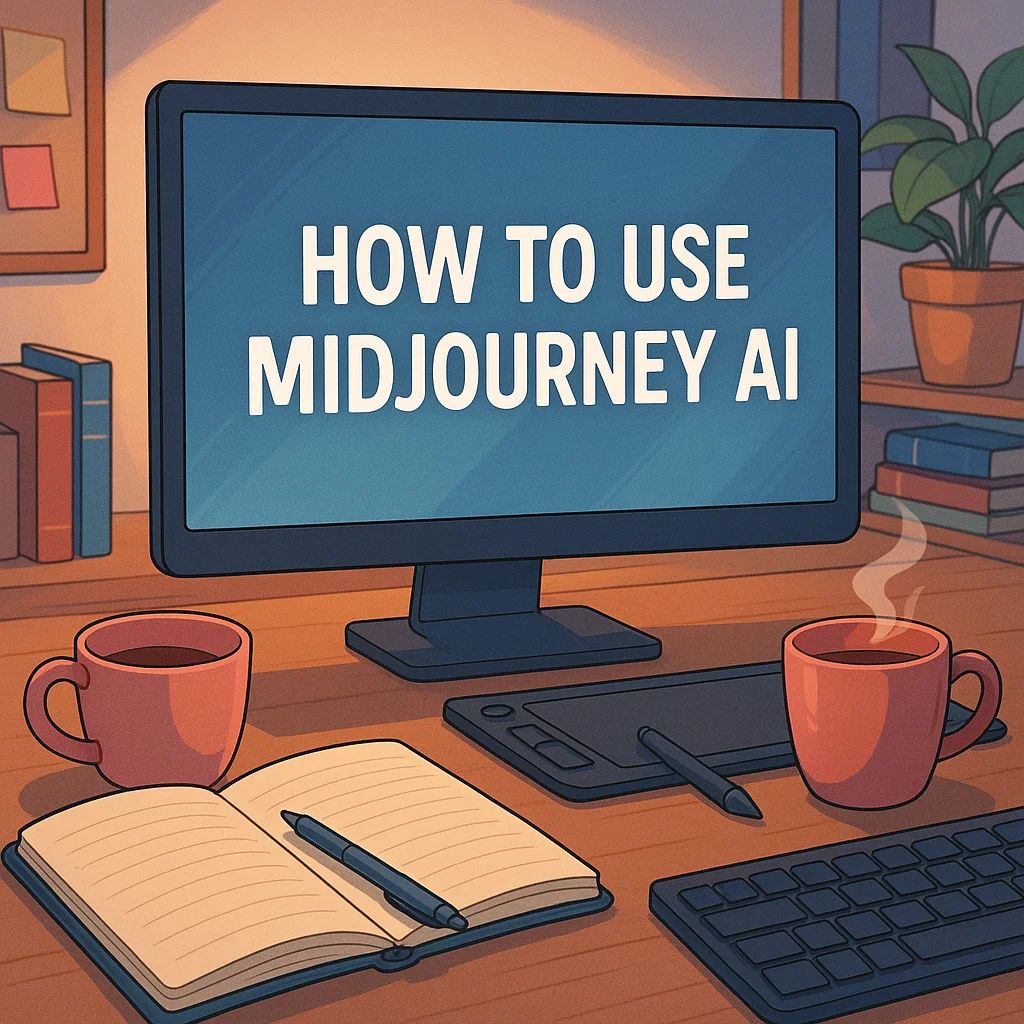How to Use Midjourney AI: A Comprehensive Guide
SEO keywords: how to use Midjourney, Midjourney guide, Midjourney v7, Midjourney tutorial 2025
Introduction
Midjourney is a powerful text‑to‑image generator powered by AI. As of June 17, 2025, Version 7 is the default model. It delivers higher image fidelity, refined prompt understanding, and nuanced image coherence versus V6.1. With Stage tools like omnireference, draft mode, and personalization, it enables efficient and expressive image creation (Midjourney).
This guide walks you through how to start, compose prompts, and unleash Midjourney's features for craft, design, and storytelling.
1. Sign Up and Join Midjourney
- Create a Discord account. Midjourney works via its Discord bot (@Midjourney).
- Visit midjourney.com, click "Continue with Discord," then authorize the bot to your server or login via official server link.
- Choose your subscription plan before generating images (free trial ended in March 2023).
2. Pick a Subscription Plan That Suits You
| Plan | Monthly Cost / Annual Price | Fast GPU Hours | Relax Mode (unlimited) | Stealth Mode* | Best For |
|---|---|---|---|---|---|
| Basic | $10 / $96 | ~3.3 hours | — | — | Casual exploration |
| Standard | $30 / $288 | ~15 hours | ✔ | — | Frequent image creation |
| Pro | $60 / $576 | ~30 hours | ✔ | ✔ | Professionals and privacy |
| Mega | $120 / $1,152 | ~60 hours | ✔ | ✔ | Heavy users and agencies |
- Stealth Mode ensures creations are not published publicly. Requires Pro or Mega plan.
Fast mode consumes GPU credits; Relax mode is slower but unlimited. Turbo mode burns fast credits twice as fast and gives output quicker (DataCamp).
3. Switch Between Discord and Web Usage
Midjourney launched an official web editor in August 2024. It syncs with Discord and lets users who have generated at least 100 images in Discord access it. Since mid‑2025, web rooms and settings are available to all users.
- Discord: Use slash commands to generate and refine images.
- Web Interface: Use the Create page to compose prompts, edit, pan, zoom, and organize.
4. Essential Commands in Discord or Web
Use these commands to interact with the bot:
/imagine <prompt>: Generate four concept images./blend: Mix two to five images into a new composite./describe: Upload an image to get four textual prompts./shorten: Condense long prompts into shorter but equivalent ones./settings: Change defaults like version, image speed, style and remix options.
Pro and Mega users can select Stealth Mode from settings or use --stealth parameter 1forAll.ai).
5. How to Write Effective Prompts
Midjourney Version 7 understands prompts more deeply. Here are key tips:
-
Start with a short descriptive phrase, e.g. "ancient library bathed in candlelight".
-
Add style filters: "baroque style", "soft pastel", "cinematic lighting".
-
Use parameters to control appearance and behavior:
--v 7(default, optional)--ar 16:9for widescreen--q 1quality (higher = slower)--c 20chaos for surprising variation (range 0–100)--no text,--no people(to exclude items)--draftfor rapid low-cost previews (V7 only)--oref <referenceID>keep same character or object across images--sref randomor--sref 6####to apply a built‑in style--seedto get reproducible results--r Nrepeat generation N times
Prompt example:
/imagine a futuristic library with neon lights and floating books, ultra detailed, dramatic shadows --ar 16:9 --q 2 --oref 1234 --sref 6215 --v 7
6. Personalization and Style References
Personalization (--p or --profile)
- As of V7, personalization is turned on by default.
- You must rank 20‑30 image pairs in your Personalize panel to unlock it (only takes about 5 minutes)
- You can add
--pto prompts to bias images toward your aesthetic preferences or use specific profile IDs.
Style Reference (--sref)
- Works with a style code generated by Midjourney for a particular aesthetic.
- V7 defaults to algorithm version
--sv 6. Use--sv 4to access older style codes as of mid‑June 2025.
7. Editing and Exploring Generated Images
Midjourney offers several actions via buttons in both web and Discord:
- U1–U4: Upscale selected image. Use "Subtle" or "Creative" upscalers (V6.1 or V7).
- Vary (↑) and Vary (↓): Create subtle or strong variations.
- Pan: Expand the image canvas in any direction and fill with consistent details.
- Zoom Out (2× or 1.5×): Expand a centered image with more scene context.
- Remix mode: Modify prompt and generate new ideas.
- Inpainting / Outpainting: Repaint cropped areas to extend or edit the image.
- Video generation (Pro and Mega only): Convert an image to a looping 5‑second video using
--motion lowor--motion high; costs about 8× GPU time per image.
8. Tips to Improve Your Midjourney Output
- Keep prompts concise and specific. Words closer to the start are more influential.
- Do iterative prompting. Use
/rerollor--repeatto generate multiple batches, then refine. - Use chaos parameter to explore variations. Lower chaos for consistency, higher for creativity.
- Use image prompts and style references to align tone, color palette or mood across jobs.
- For consistent characters or logos, use
--oref(omni‑reference) in V7. It replaces old character reference. - When prototyping quickly, use draft mode (
--draft) to review rough ideas before full‑quality output.
9. Save, Organize and Share Your Creations
- On midjourney.com, visit the Organize page to download, sort, filter, and group your images.
- On Explore page, you can like others' work. That also influences your personalization profile.
- Upgraded images and variations are always stored in your gallery regardless of whether created in Discord or web.
10. Usage Rights, Moderation and Legal Considerations
- Midjourney grants commercial rights to the paying user for images created under paid plans.
- The service uses AI-powered content moderation to block sensitive or illegal prompts. Some requests may get rejected or flagged.
- In June 2025, Disney and Universal launched a lawsuit alleging copyright infringement. The legal landscape remains evolving.
- Read the Terms of Service (effective June 23, 2025) before using content in professional or film contexts.
Summary Checklist
- Join Discord and add @Midjourney bot
- Choose a subscription tier
- Use
/imaginecommand or web editor - Write concise prompts with useful style modifiers
- Use parameters like
--v 7,--ar,--q 2,--oref,--draft,--sref - Refine through upscales, pan, zoom and variations
- Unlock personalization profile for better image tuning
- Use web tools to organize, download, and animate
- Review legal and commercial usage terms
- Practice iteratively to improve prompt control
Final Thoughts
Midjourney V7 is a leap forward in AI image generation. From accurate prompt interpretation, high detail, and coherent visuals to new editing tools like pan and zoom it is an ideal platform for creative professionals and hobbyists alike. To master it, start with concise prompts, leverage the powerful new defaults, and refine your ideas through hands‑on iteration.
Want help crafting your first prompt or learning more about video generation settings? Just let me know.